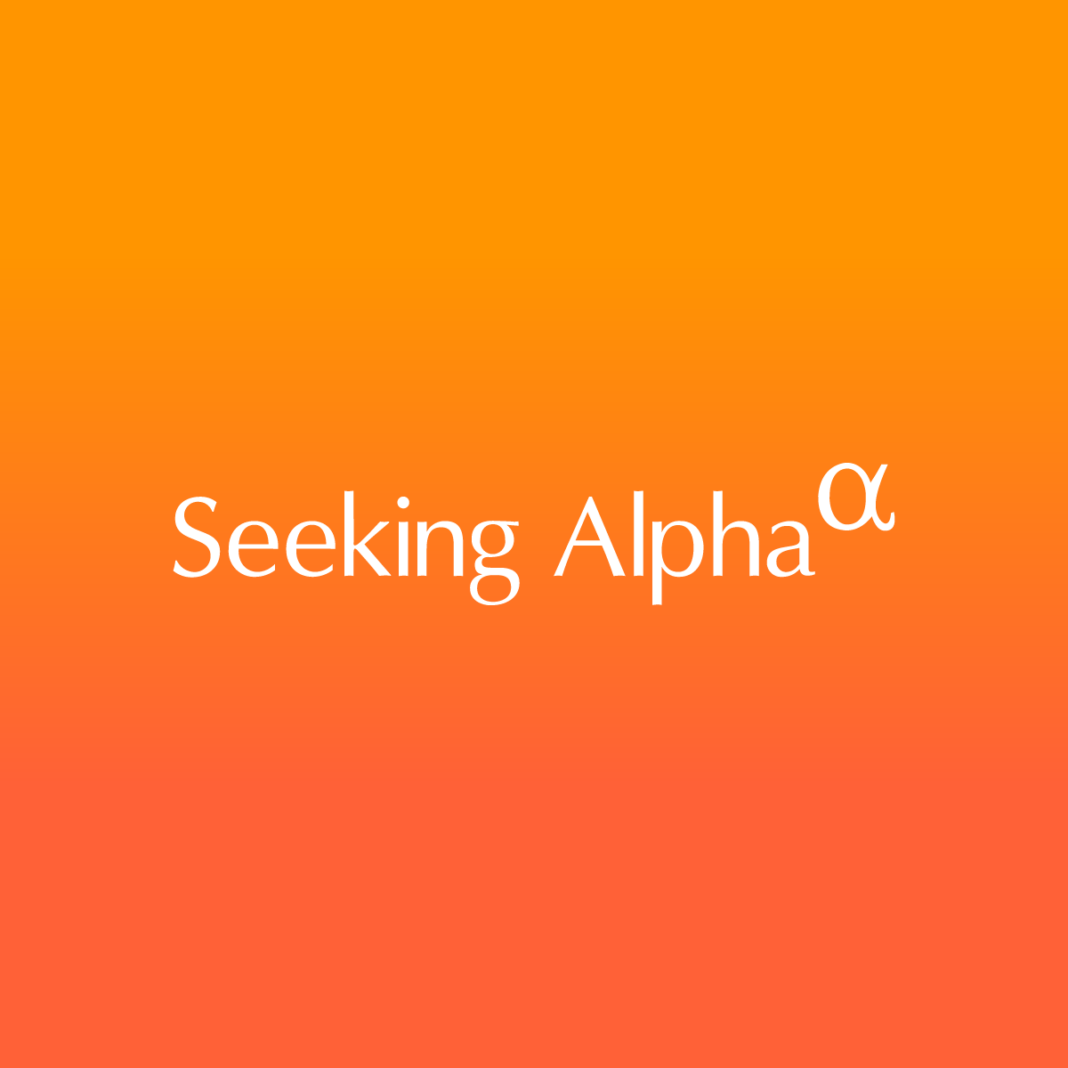How To Change Your Minecraft Skin
Changing your Minecraft skin is a fun and simple way to personalize your character and stand out in the game. Whether you want to showcase your creativity or simply shake things up, here is a step-by-step guide on how to change your Minecraft skin.
Step 1: Choose a Skin
The first step in changing your Minecraft skin is to choose a skin that you like. There are plenty of websites that offer free skins for you to download, or you can create your own using an image editing software.
Step 2: Log into Your Minecraft Account
Once you have chosen your desired skin, log into your Minecraft account. You will need to access your account settings in order to change your skin.
Step 3: Upload Your Skin
In your account settings, you will find an option to upload a new skin. Choose the skin file that you downloaded or created earlier and upload it to your account.
Step 4: Wait for the Changes to Take Effect
After uploading your new skin, it may take a few minutes for the changes to take effect in the game. Once the changes have been made, you will be able to see your new skin in Minecraft.
Step 5: Enjoy Your New Skin
Now that you have successfully changed your Minecraft skin, enjoy playing the game with your personalized character! Show off your unique style to your friends and fellow players.
Conclusion
Changing your Minecraft skin is a simple and fun way to customize your character and make your gaming experience more enjoyable. By following the steps outlined in this guide, you can easily change your skin and stand out in the virtual world of Minecraft.
FAQs
How do I create my own Minecraft skin?
To create your own Minecraft skin, you can use an image editing software such as Photoshop or GIMP. Start by designing your skin on a template provided by Minecraft skin creators. Once you are happy with your design, save it as a .png file and upload it to your Minecraft account.
Can I change my Minecraft skin multiple times?
Yes, you can change your Minecraft skin as many times as you like. Simply follow the steps outlined above each time you want to switch to a new skin.
Are there any restrictions on Minecraft skins?
When choosing or creating a Minecraft skin, make sure to follow Mojang’s guidelines on acceptable content. Skins must not contain inappropriate or offensive material, and must abide by the game’s terms of service.